Have you ever solved puzzles? You must have the right. How about making one? Trust me, it is very interesting.
Microsoft Excel is the pre-built, easy-to-format cell structure that makes an ideal program for creating crossword puzzles.
We will tell you how to create a crossword puzzle in word.
Microsoft Excel allows users to “automatize” solving crossword puzzles. An individual can immediately see the results of the solution. Let’s create them using standard functions.
You can go for crossword generator online free.
The standard Microsoft Excel sheet has a set of rectangular cells that might not be stable for drawing crossword so you have to make them a square.
Select all the cells by pressing Ctrl+A. Push right click anywhere and then select “row height”. Then set the value of 18.
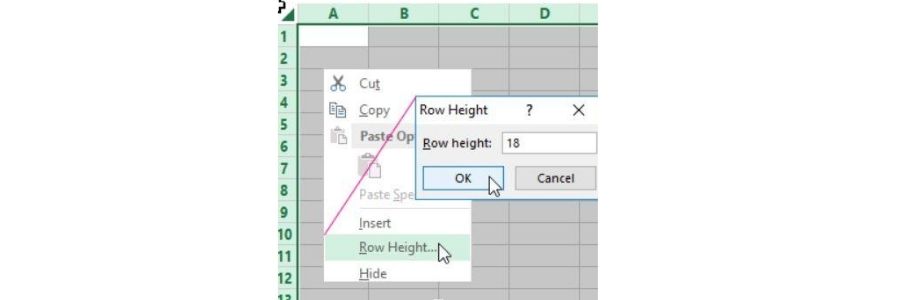
Create a crossword in excel with this guide as it is quite easy.
Let’s move ahead.
Then there is another method of changing the width of the column. This is by grabbing the right edge of any cell and moving it to the left side by setting the value by 3.
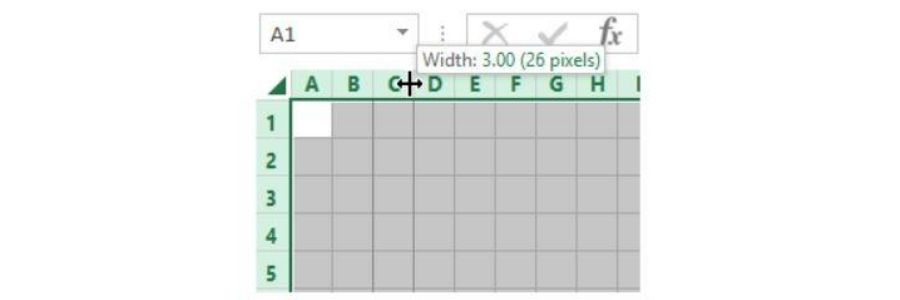
At the same time the width of all the columns of the worksheet is changed.
You should start drawing the grid of the crossword puzzle and select the required quantity of cells. Next is to set all the boundaries in the “Font” group.
With the same principle, draw the complete crossword puzzle. First, start putting a number of questions/answers. You have to make up questions for the crossword puzzle.
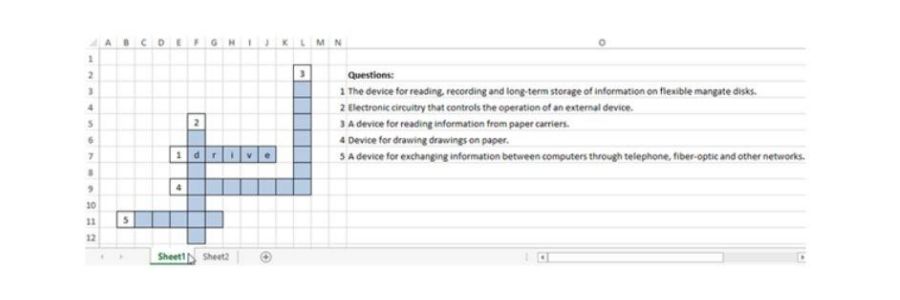
Here are a few easy steps create a crossword puzzle:
Step 1
The first thing is to draft your crossword puzzle with the help of pencil and paper. Determine the grid size where you think the clues will be placed.
And how they will be placed across the grid. You can make a new crossword clue as per your choice.
Step 2
The next step is to open a new blank document of Microsoft Excel.
Step 3
Then you have to select the total number of rows which is of the vertical size of your planned grid. For example, if you need a grid 20 spaces high, you have to select 21 rows.
Step 4
Next is to click in cell A1. Then click “Row Height” and enter “20” in the option box. Further click “ok”.
Step 5
Select a number of columns equal to one more than the horizontal size of your planned grid (for example, if you need a grid 20 spaces wide, select 21 rows).
Step 6
By right clicking in cell A1, you have to select the “Column Width”. Further enter “2.5” in the option box that appears.
Next press “OK.”
Step 7
You have to start with the cell B2 and then select the grid area. Further click on the “borders” button in the Font box on the Home ribbon. Select “All Borders” from the pull-down menu.
Step 8
The key in the answers as the letter in every cell. Make sure that all the answers are correctly spelled and words cross at the appropriate letter.
Step 9
You then have to choose the empty cells by holding down the control key and then clicking the empty cells.
Select the empty cells by holding down the “Control” key and then click each empty cell. In the front box on the Home ribbon and then click on the Fill Color button.
Next choose “Black” and text 1 as you keep coloring. Start with the row first followed by a column.
Step 10
Select your crossword grid and delete all the answers. Type a small (font size 6) corresponding clue number in the first cell of each answer’s space.
Step 11
All you have to do is to type your numbered clues. That too one clue per cell in separate cells to the right of the crossword grid.
Let’s understand how to make crosswords while checking in excel.
A detailed description and crossword generator with pictures:
Create an auxiliary table with answers on a new worksheet.
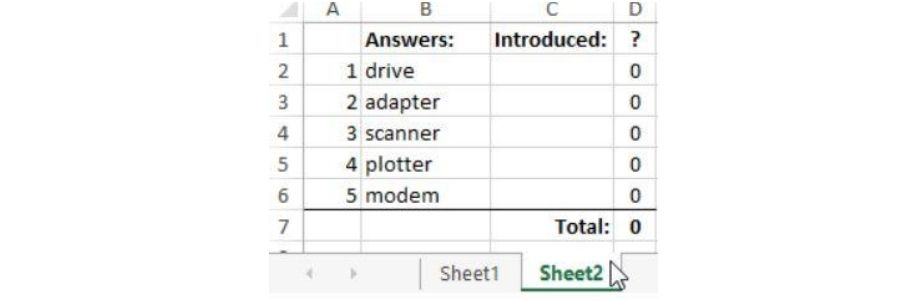
In the introduction column, the answers entered in the crossword by a user will be displayed. Column “?” represents matches. The cell displays the number of correct answers.
Next glue the individual letters in the puzzle by using concatenation function. The formula is being used in the column cells.
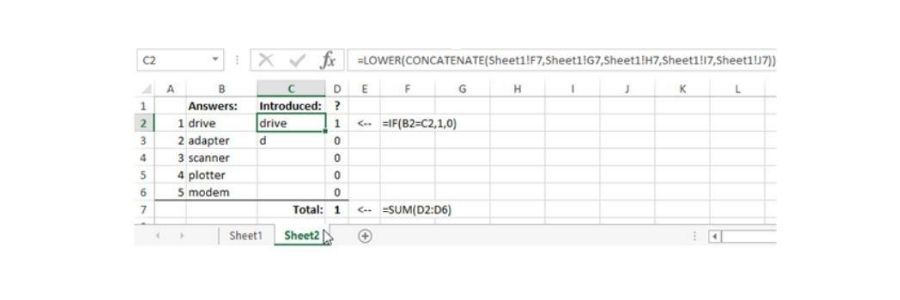
The user can then enter both lowercase and uppercase letters. As a result, sometimes certain problems arise.
In order to avoid them, use lower function. Place the cells before the concatenation function.
For questions:
1) In cell C2:
=LOWER(CONCATENATE(Sheet1!F7,Sheet1!G7,Sheet1!H7,Sheet1!I7,Sheet1!J7))
2) In C3:
=LOWER(CONCATENATE(Sheet1!F6,Sheet1!F7,Sheet1!F8,Sheet1!F9,Sheet1!F10,Sheet1!F11,Sheet1!F12))
3) In C4:
=LOWER(CONCATENATE(Sheet1!L3,Sheet1!L4,Sheet1!L5,Sheet1!L6,Sheet1!L7,Sheet1!L8,Sheet1!L9))
4) In C5:
=LOWER(CONCATENATE(Sheet1!F9,Sheet1!G9,Sheet1!H9,Sheet1!I9,Sheet1!J9,Sheet1!K9,Sheet1!L9))
5) In C6:
=LOWER(CONCATENATE(Sheet1!C11,Sheet1!D11,Sheet1!E11,Sheet1!F11,Sheet1!G11))
The function converts uppercase letters to the lowercase ones.
When the user enters a correct answer, figure 1 will appear in column range D2:D6.
In case of an incorrect answer, 0 will appear. In the cell D2, do it by using <=IF()>> function:=IF (B2=C2,1,0).
For calculating the total number of correct answers +SUM (D2:D6) function is used in cell D7.
The number of all correct answers is 5 in the sheet 1. If “5” appears in total cell sheet 2. D7 means that the user has managed to solve the crossword puzzle. Then the message “Done” is displayed on the screen.
If there is some other number in the <<Total>> cell, then “Still Thinking” is displayed.
Next, implement the task with the help of <<<IF>> function in the cell O10 on Sheet1:
=IF(Sheet2!D7=N7,”DONE!!!”,”Still think …”)
Let’s show a user how many answers are left to guess. 5 is the total number of questions (in cell Sheet 1!N7. Therefore the formula is in cell N11 on Sheet 1:
=N7-Sheet2!D7
Where Sheet 2!D& is the number of right answers from the auxiliary table.
For checking the functionality of the formulas, enter all the answers in the grid of the puzzle. Here is the result you will get eventually:
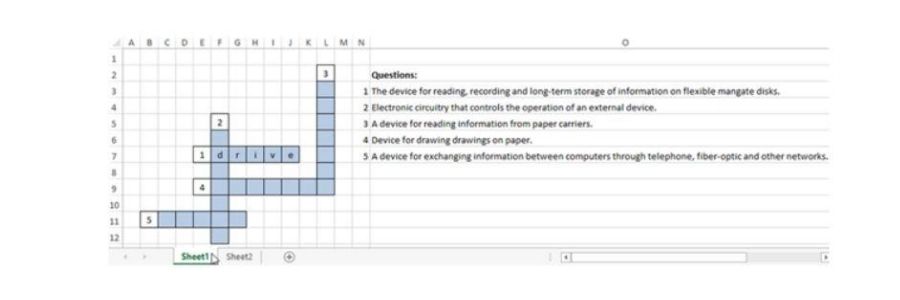
This crossword clue generator hides the correct answers from a user. Remove them from the puzzle grid on the second worksheet.
Select the rows of the auxiliary table. Go to <<DATA>> tab- <<Outline>> group. Use <<Group>> tool.
In the opened window, select the check box in front of <<Rows>> entry.
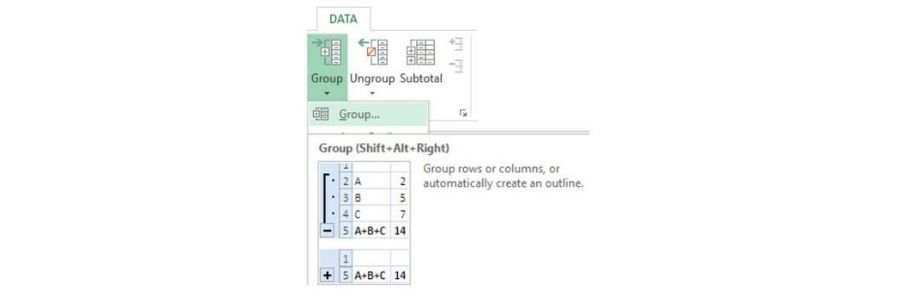
The structure icons and minus symbol will appear in the left field on the worksheet.
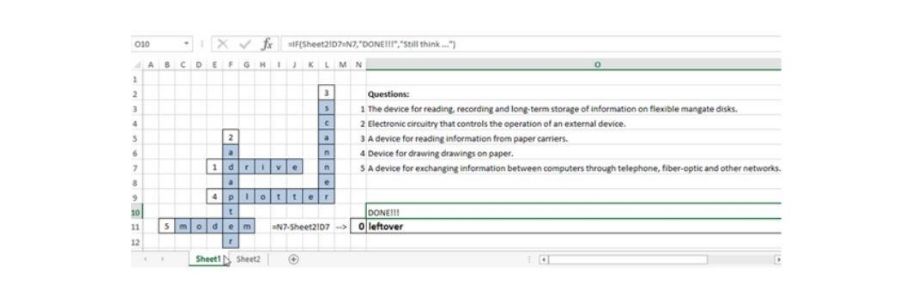
Click on “-“ icon. The auxiliary table data will turn invisible.
Further, go to <<Review>> tab. In the <<Changes>> group, look for the <<Protect Sheet>> button. Then assign a password in the opened window.
The one who doesn’t know the password won’t be able to open the auxiliary table and then view the answers.
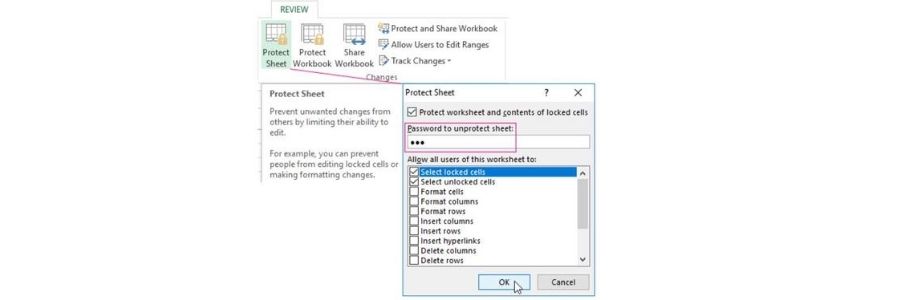
If a user is willing to open the answers, the program displays the following warning.
“You can’t use this command on a protected sheet.”
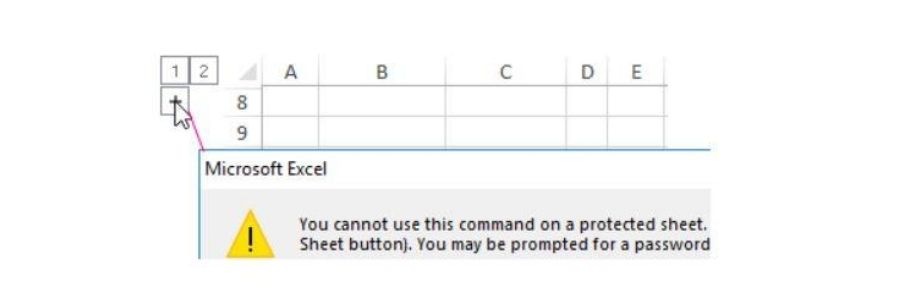
This one is a basic crossword maker with a solution. The work of making a crossword is over finally. You can now finalize the worksheet, add a name, change the fill color of the grid, brighten cell borders etc.
Source :online money games
Comments
Post a Comment